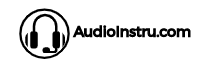When you’re wearing headphones, it’s easy to drown out the rest of the world and focus on what you’re listening to. However, if you want to be able to hear yourself through headphones, there are a few ways to make this happen.
Connect the headphones to the device and change the Sounds settings. Alter the Microphones properties to Listen to this device. Try to speak to hear yourself through headphones.
Things still must be nerve-racking for you. Scroll to the last for the detailed guide. Meanwhile, check out headsets with sidetone(Mic monitoring).
Can you hear yourself through headphones?
Yes, you can hear yourself through any headphones if you use Windows 10, 11, or macOS. Contrary to it, use Bluetooth headphones to listen to yourself on Android or iOS.
Below I’ll mention three ways / basic approaches to hear yourself through headphones. To relish out-class results, follow the process as such;
1. Live Listen on iOS
iOS phones perfectly solve the need to hear yourself through headphones. To access the Live Listen feature, plug in the AirPods or any Powerbeats.
- Navigate to the Settings and tap on the Control Centre
- From the menu, Customize Controls
- Near the Hearing button, there will be a Green Plus Sign option. Tick it
- Tap back and proceed to hear yourself
2. Use Recording Devices on a laptop
This method is also pretty common. To access this;
- Press Windows + R to open the run dialog bar
- Type rundll32.exe, shell32.dll,Control_RunDLL, mmsys.cpl, 1 in the Run dialog bar
- Click on the Properties of Microphones option
- From there, mark the Listen to this Device option
- Press Okay and exit the Windows.
- To stop listening to this device, follow the same procedure and unmark the option.
3. Use third-party apps
This approach is for those who don’t have access to iOS, AirPods, or Powerbeats. All you need to do is download the Smule app from your respective store, whether App Store or Play Store.
What apps are most recommended include Microphone Live or Megaphone. The performance won’t be that you experience on other in-built functions.
How to hear yourself through headphones?
Whether you have Windows 10, 11, or macOS, the below-mentioned processes will tell you how to hear yourself through headphones.
On Windows 10
The most common way to hear yourself through headphones is on Windows 10. The process is pretty simple. Follow the step-by-step process;
- From the left corner of the screen, right-click on the Sound icon
- Select the Sounds option from the menu
- Select the Recording option from the popup menu
- Right-click on the Microphones option from the list
- Navigate to the Properties of Microphones and mark on Listen to this device option.
- Plugin your microphones and enjoy your time.
On Audacity
Audacity is a multi-track audio recording and setting app for macOS, Linux, and Windows. To hear yourself singing on the application and fix your voice notes, follow the step below;
- Open the Audacity application and navigate to the Edit option, then Preference
- Or press Ctrl + P to navigate directly to Preference
- The new Windows that popup, unmark the Overdub option
- Now mark the second option Software Playthrough
- Try recording to check yourself speaking
On Windows 11
Windows 11 is the latest updated version of Microsoft. The process is as under to hear yourself on Windows 11;
- On the search bar at the corner of the screen, type mmsys.cpl. From the popup Windows, select the Recording Tab
- A list will show on Windows. From here, look for the Microphones option
- Select the option and navigate to the Properties
- Now mark the Listen to this Device option press Okay
- Plugin your headphones and hear yourself
On mac
The process of hearing yourself through headphones is pretty different on macOS as the system is wholly different. Here, what you need to do is;
- First, launch the QuickTime Player
- From the top menu bar, navigate to the File option
- A dropdown menu will pop, select the New Audio Recording option
- Raise the volume bar to the highest (move towards the right side)
- From the center, click on the Recording option
- Plugin your headphones and speak whatever you want
- Stop the recording and listen to your art
On PS4
Being an enthusiast video gamer, you must desire to record your gameplay and share it with your friends. Before you do so, check out how to hear yourself through headphones on PS4 to give live commentary.
- Open the PS4 Settings and navigate to the Devices option to the Audio Devices
- Here, change the default settings
- Change the option to Headset Connected to Controller from Input & Output Devices
- Change the option to Chat Audio from Output to headphones
- Now set the microphone voice control to the maximum
- Follow the instruction on the screen to Adjust the Microphone Level
On Android
The majority of the struggling singers consider practicing signing on Android Smule apps. If you are one of those who are looking for how to hear yourself through headphones on Android smartphones, here is the step-by-step guide.
- Turn on the Bluetooth connectivity mode on your phone and connect the headphones
- Use the Listen Live function to ensure the audio goes in Bluetooth headphones
- Now, the voice from the in-built microphone will go in the headphones
- You can also record your voice with the same function
FAQs
Why can’t I hear my own voice on my headset?
Check the volume bar; make sure the volume is maximum. If the problem is still, check the connection jack. Make sure the connection is tight.
Does live listen-only work with AirPods?
The Live Listen function only works with Made-for-Listen Apple-certified devices. AirPods is included in the list- so it is compatible with the Live Listen function.
Conclusion
With this guide, we hope you are clear on how to hear yourself through headphones. We have covered the process for every device, follow as such to relish perfect results.
Make sure to share your feedback in the comment section on which process is the most useful.