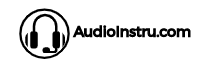Sony home theatre systems are some of the most popular on the market and for good reason. They offer excellent sound quality and a wide range of features. Samsung LED TVs are also very popular, thanks to their high-quality pictures and sleek design.
If you buy a Sony home theatre system and a Samsung LED TV, you may be wondering how to connect them so you can enjoy the best of both worlds.
The good news is that it’s actually quite easy to connect a Sony home theatre system to a Samsung LED TV. All you need is an HDMI cable and a few minutes of your time. Simply plug the HDMI cable into the appropriate ports on both devices, and you’re ready to go.
What do you need to know before connecting Sony Home Theatre to Samsung LED TV?
Before you start connecting your devices, there are a few things you need to know.
First of all, the HDMI ports on both devices need to be compatible. Sony home theatre systems typically use HDMI version one or two, while Samsung LED TVs usually use HDMI versions one through three. So, make sure that the ports on your devices are compatible.
Another thing to keep in mind is that you’ll need an HDMI cable to connect your devices. Be sure to get a high-quality cable, as this will ensure the best possible connection. Once you have all of the necessary equipment, you’re ready to start connecting your devices.
On your Samsung LED TV, you should see one or more of the following ports:
- HDMI
- USB
- Optical Audio Out
On your Sony home theater system, you should see one or more of the following ports:
- HDMI
- USB
- Digital Audio Out (coaxial)
- Optical Audio Out
If both devices have all of the same ports, then they are compatible and you can proceed to the next step. If not, you may need to purchase an adapter in order to connect the two devices.
The process of connecting Sony Home Theatre to Samsung LED TV
Now that you have all of the necessary equipment, it’s time to start connecting your devices. There could be different ways of doing this. To make things easier for all of you I’m going to list the 3 most common ways.
Method One: Connecting Sony Home Theatre to Samsung LED TV using HDMI
This is the most common way of connecting devices, as it uses a single cable to transmit both audio and video signals. To connect your devices using HDMI, follow these steps:
- Connect the Sony home theater system to the TV using an HDMI cable
- Make sure that the TV is set to the correct input
- Select the correct input on the home theater system
- Press the power button on both devices to turn them on
- The Sony home theatre system and TV should now be connected
Method two – Connecting Using Set-Top Box
If you’re looking to connect your home theatre system to your Samsung LED TV, you may be wondering if it’s possible to do so using a set top box. The good news is that it is possible, and it’s actually quite easy to do.
Here’s what you need to do:
- Connect one end of the cable to one of the HDMI ports of the TV and another end to the set-top box.
- Once the cable is connected, Turn On the TV > Press Source Button > Click on HDMI input. With that everything will be set between the TV and set-top box.
- Move on to the Sony Home theatre. You’ll see red and white RCA ports on the back of the set-top box and home theatre.
- Connect your Sony home theatre to set up the box via the RCA connector. With that turn on your Home theater and you’re good to go.
Method 3: Connect Home theatre with Samsung LED TV Via Bluetooth
If your Sony home theatre system and Samsung LED TV both to have Bluetooth capabilities, you can connect them using this method. To do so, follow these steps:
Pair both devices. To that, go to the tv Setting > Scroll down to feature “Remote & Accessories.” If the device is already added, click on it, and it will automatically start pairing. If not, then click on “Add Accessories.” It will start searching the available Bluetooth devices and choose the device you want to connect.
Step 2: Once both devices are paired, you have already done all the work. Next, all you need to do is check the audio setting and click on the audio speaker.
If you do everything right, it should be connected and works without any problem.
Can You Connect Any Home Theater to Samsung LED TV?
Yes, you can connect any home theater system to a Samsung LED TV. However, you may need to purchase an adapter in order to do so. Consult the user manual for both devices to find out more information.
Conclusion
Fortunately, connecting a home theater system to a Samsung TV is relatively simple. Just follow the steps outlined in this article and you’ll be up and running in no time. With a little bit of effort, you can have an amazing home theater setup that will provide you with years of enjoyment. I’ve shared three different ways to connect Sony Home Theater to Samsung LED TV. Choose any one of them at your convenience and enjoy the best experience ever.