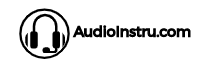Discord is a popular VoIP (voice over internet protocol) software that is used by gamers all around the world. It allows gamers to communicate with each other while they are playing games. Many people consider it to be a better alternative to Skype. One question that many Discord users have is, whether or not they can use Bluetooth headphones on Discord.
Modifying the audio settings on your device, you can use Bluetooth headphones on the Discord app to communicate with your friends. However, regular updates can cause software bugs in the audio stream system.
In this article, I will talk about the reasons your headphones do not work with Discord. How to connect any headphone to Discord, most importantly, give you some tips on how to get the most out of your headphone experience on Discord!
Why won’t my headphones work with discord?
There could be a few reasons why your Bluetooth headphones aren’t working with discord.
The first thing to rule out is whether or not Bluetooth is enabled on both your computer and headphones. If Bluetooth isn’t enabled, you won’t be able to connect the two devices.
Another potential reason is that the headphones and computer aren’t paired correctly. In order to use Bluetooth headphones with discord, you’ll need to make sure that they’re properly paired. You can usually do this by going into the Bluetooth settings on your computer and following the instructions to pair new devices.
The bugs in the audio stream software also cause the audio to not pass through the headphones. Frequent updates are what cause these bugs. A simple reconnect and alternation between browser versions can resolve the issue.
The repetitive app updates not only can cause software microbes but can also hinder the app’s connectivity.
If your headphones are still having trouble connecting to discord, it’s possible that they’re not compatible with the software. Discord currently only supports a limited number of Bluetooth headphones, so if yours isn’t on the list, you may not be able to use it. However, you can always try connecting your headphones to another computer or device to see if they work.
If you’re still having trouble, the best thing to do is contact Discord support for further assistance.
How to Connect/Use headphones with Discord?
If you have a pair of Bluetooth headphones and are having issues using them with Discord, don’t worry! In this section, I’ll show you how to connect your Bluetooth headphones to Discord step-by-step.
- Connect your headphones with the device and refresh the tab
- Right-click on the Sound icon and navigate to the Sound Settings
- From the Sound Control Panel, set your headphones as the default one
- Now go to the Playback and Recording section and check the audio quality
- Now exit the Sound Settings and navigate to the Discord User Settings
- Set your headphones as the default one from the dropdown section of Video & Audio
To avoid possible hurdles for connectivity, here are some tips.
- Make sure the Bluetooth version of your device is compatible with the headphones
- Do not regularly update the app to improve performance. Regular updates can cause software bugs that will cause the issue
- Make sure the headphones are clean and connected adequately. The case and metal pins should be cleaned for Bluetooth headphones
How to fix voice not coming through discord?
Getting tired of errors and want to enjoy group chatting on the Discord app with headphones? Do not worry – I got you covered! Here are the six best approaches to fix voice not coming through the Discord app.
1. Check Bluetooth connection
As efficient as the Bluetooth connection is, it can get off the beat when not used and taken care of properly. Whether you use the Discord app on PC or mobile, make sure the Bluetooth connection is active. For laptops and PCs, follow the step-by-step procedure;
- Open run dialog bar by pressing Windows + R
- Here, type services. msc and click okay
- From the extended menu, look for Bluetooth device support
- Click on the services, then on the Start option
2. Reinstall the Bluetooth driver
Mobile phones, laptops, and PCs demand regular updates to keep the performance on the track. For mobile phones- go to Settings, navigate to the Updates menu and look for new updates. Update your Bluetooth version and try using the Discord app.
For PC and laptops, follow the below-mentioned steps;
- Type Windows + X or right-click on the Start menu
- Click on the Device Manager to open the extended menu
- From the list, expand the Bluetooth option
- Right-click on the Bluetooth Device, then on the Uninstall option
- After uninstalling, update the Driver software
- Restart the device, then reinstall the Bluetooth
3. Run the audio troubleshooter
The latest updates in Windows 10 and 11 have made it easy to solve any issue with the troubleshooters. Follows the steps mentioned below;
- From the search bar, type Settings
- From the left-hand pane, choose Troubleshoot.
- From there, select the Playing Audio option, then the Recording Audio troubleshooters.
- Test your headphones if the sound is coming out.
Or,
- Connect your headsets with the device.
- From the start menu search bar, type Sound Settings.
- A new menu will pop up; click on the Manage Sound Devices.
- Click on Speakers, then on the test.
- A sound will pass through the headphones. Check if everything is okay.
4. Check audio settings
A bug in your audio system can be the biggest snag in your chatting experience on the Discord app. Let us check out how to fix this;
- From the taskbar, right-click on the Sound icon present at the right corner of the screen.
- A menu will pop up; click on Sound Settings.
- Look for the Playback option, then the Recording Tab from the Sound Control Panel.
- Right-click to see the list of disabled devices.
- From the displayed list, set your headphones as the default one.
After setting your headphones as the default one, make a few more changes;
- Type Sound Mixer in the start menu search bar.
- From the list of apps, find the Discord app. Make sure the audio is turned off.
5. Enable legacy audio
This fix is of crucial importance. The majority of the users don’t know the Discord app uses different audio systems. That is why most of the headphones are not compatible with the app. To overcome this;
- Open the Discord app, and navigate to the User Settings option
- From the dropdown menu, select Voice & Video menu
- Another menu will drop down. Select the Audio Subsystem option
- Under the Audio Subsystem, select Legacy
- Exit the menu and again launch the app
6. Change the server region
In most cases, the issue can be solved with the above-mentioned approaches. However, you might need to change the server region; in a few cases.
- Launch the app and navigate to server settings
- Under the Overview section, click on Server region
- Change the Server Region and re-launch the app to check whether Bluetooth earbuds are working adequately or not
Conclusion
Bluetooth headphones are a great way to chat with friends on Discord without having to use your hands. However, there are a few things that you need to keep in mind when using them(which are all discussed above).
In a nutshell, everything can be solved in these advanced times. The major cause for this malfunction is the inappropriate settings. Make sure the version of Bluetooth you are using is compatible with the headphones.
At first, try updating the software, then run the audio troubleshooters. If none of the mentioned work, the last option is to change the server region. Also, make sure the headphones are working adequately.
Check out each one step by step and I’m pretty confident that by the end of this article, you’ll be using your Bluetooth headphones with Discord in no time!
FAQs
Do Bluetooth headphones work with the Discord app?
All headphones will work with the Discord app, whether wired or wireless Bluetooth, as long as the audio settings are appropriate.
Why won’t Discord play through my headphones?
Try unplugging the headphones, then plugin again. If the issue is still, change the audio settings or reinstall the Bluetooth driver.
How do I connect my Discord app Bluetooth speaker?
- Connect your headphones to the device
- Check the audio settings
- Under the Sound Control Panel, check the recording and listening of your default headphones