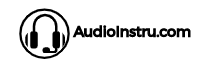Do you have a pair of Indy headphones? If so, you may have noticed that they sometimes disconnect from your device. It can be frustrating, especially if you are in the middle of a song or podcast.
If you are experiencing problems with your Indy headphones, constantly disconnecting, do not worry – you are not alone. It is a common issue that many people experience, and there are a few things that you can do to try and fix it.
In this article, I will explore some possible causes of this issue and offer solutions. Keep reading to learn more!
Why do my Indy headphones keep disconnecting?
Who wants distraction while listening to music? You probably never want your Indy headphones to disconnect, especially when it is your favorite track. Let us find some tips to fix the issue since the error is repeating.
1. Low battery
Low battery won’t only spoil the sound quality. But cause poor connections as well. To prevent your Indy headphones from disconnecting, the foremost thing you can do is keep them fully charged.
Keep an eye on the battery life. Never charge the battery half; always keep it charged fully. Also, when the indicator says it is charged fully, remove the charger right away.
2. Not compatible
Most of the time, wireless Bluetooth earbuds/headphones are compatible with almost all devices. Yet, there are some rare cases as well. The device you are trying to connect with the Indy headphones might not be compatible with your device; that is why you are facing frequent disconnections.
Check the Bluetooth version of your phone; confirm it is compatible with the headphones. If not, try updating your phone. Or, read the manual guide of the Indy headphones for the compatibility options.
3. Crossing the Bluetooth range
Stay within the limits; that is what Bluetooth headphones say. Every Bluetooth headphone has a connecting range within which it works. The maximum range Bluetooth headphones offer is 20-40ft.
Whenever you cross the limit, the headphones will disconnect automatically. Indy 5.0 Bluetooth headphones offer the maximum connecting range of 33ft. However, the maximum range can be less depending on the obstacle it faces (metal, rooms, floors, and people).
4. Too many apps in the background
Running too many apps in the background can also be the reason for continuous disconnections. The too many apps running in the background can confuse the Indy headphones to whom to play music for?
Keep the number of background running apps minimum for a stable connection with the Indy headphones.
5. Is the case clean?
When was the last time you cleaned your Indy headphones properly? Last week or the month? The debris present inside the case and also be the reason for the disruption, little did you know.
The debris can clog the minute metal pins. As a result, your headphones won’t charge and connect with your device, no matter how many times you try.
6. Interference with another device
Are you sitting in a room with so many devices? Your headphone must be interchangeably connecting and reconnecting with the previously connected devices.
The best way to deal with the situation is to keep it out of reach from other devices; some devices automatically connect wirelessly; when they detect Bluetooth devices within the range.
Or you can also reboot the Indy headphones to remove the previously connected devices.
7. Wi-Fi interference
Wi-Fi and Bluetooth; both are wireless connection features. Therefore, work similarly. The latest updates have made both inferences about each other function occasionally.
Try keeping the Wi-Fi off when using the Indy wireless headphones. A similar rule applies to Bluetooth. Also, try sitting at a distance from the Wi-Fi router. If not, poor signals will be your way.
How to prevent Indy headphones from disconnecting?
The causing agent for interference can either be your phone or the headphones (or might be both). Yet, you can solve the problem right away by checking some basic things and making a few changes.
1. Don’t swipe apps
As discussed earlier, swiping between apps can drop your connection effortlessly. Stay at one app. Or, if you need to swipe apps, close the first one, then move to another. The maximum number of apps you can run in the background on your phone is 2-3.
2. Keep in the range
The nearer you stay with your connections, the better signals you will get. Undoubtedly Indy headphones offer a connection range of 33ft, which is pretty great.
Yet, the hurdles in the range can drop the connections. Better to keep the phone near ownself, if there are many people in the same room.
3. Check for updates
Are you using an old version non-updated device? Well, that may also be the reason for this continuous distraction. Go to the Settings of your device and look for the latest updates. Download the latest version, then restart and refresh your device.
4. Give it a reset
One of the most irritating things about Bluetooth is it disconnects automatically after every two minutes. The moment Bluetooth headphones sense there is no recent activity carried out, they will turn off.
Give the Indy headphones a reset to activate the connection. Once it turns ON, connect it with your device and check the performance.
5. Reset your device
All it takes is a simple reset. Instead of pulling your hair out of frustration, reset your device and see the difference. The proxy files and bugs on your phone slow down the process under your nose, little did you know.
First, back up all necessary files, images, and videos, then reset your device; if you are resetting a mobile, backup your data on a laptop or PC. Or, you can also get it done on Google Cloud.
Conclusion
As astounding as Bluetooth technology is, few things can get it wrong effortlessly. Firstly, make sure the device you are connecting is compatible with the Indy headphones. Also, ensure that the case is clean and charging correctly.
Stay within the connecting range if you do not want disconnections. Lastly, how high-quality your headphones are- that also matters.
FAQs
How to reset your Indy headphones?
First, power ON the headphones; now, press the volume up and power button both at the same time for about 5 seconds. It will reset the pairing list. Now your headphones are as fresh as new. Connect and enjoy!
Can you connect Indy headphones with two devices?
Indy headphones do not have multiple connectivity modes; you can only connect one device at one time. On trying so, one connection will also drop.
Why do my Indy headphones cutting down?
Do the following things;
- Move closer to the device.
- Power reset the device and the headphones.
- Keep the battery fully charged.
- Close the background running apps.
- Check for the latest updates.